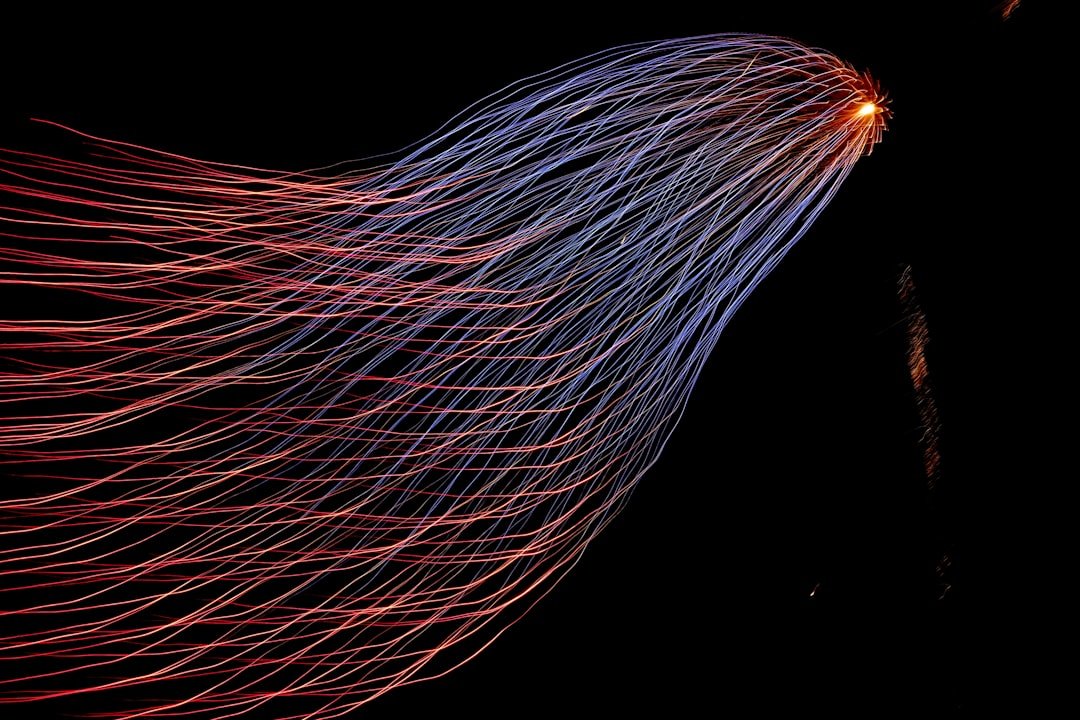How to Create an Ad-Hoc connection with Windows?
Part 1: Windows 7
- Open the Start Menu.
- Click Control Panel.
- Click Network and Internet.
- Click Network and Sharing Center.
- Under Change your networking settings, click Set up a new connection or network.
- Select Set up a wireless ad hoc (computer-to-computer) network.
- Click on Next twice.
- Enter the Network name such as “UplinkNetwork”.
- Select the Security WAP (or WEP).
- Enter the Security Key or password.
- Check Save this network check box.
- Click Turn on Internet connection sharing.
Part 1: Windows 8, 8.1, or 10
- pen the Command Prompt (CMD) as an Administrator
Windows 8 & 8.1 – Press the Windows key + X + A
Windows 10 – Right click on the Start button and select Command Prompt (Admin).
- To ensure that your network interface supports the Hosted Network feature, type the following command and press Enter: netsh wlan show driver
- If “Hosted network supported” shows “Yes”, proceed to step 4. If it says “No”, you can try to update your wireless driver. If the updated driver still does not help, then you will need to upgrade your hardware.
- To configure Ad Hoc Wireless connection, type this command in the command prompt and press Enter: netsh wlan set hostednetwork mode=allow ssid=
key= - To start your new network, type this command and press Enter: netsh wlan start hostednetwork
- Navigate to Control Panel > Network and Sharing Center. Click on “Change adapter settings”
- Right-click on Wi-Fi adapter > select Properties
- Select the Sharing tab > Check the box to “Allow other network users to connect through this computer’s Internet connection” > Click on OK button.
Part 2: Connect your iPad device
- Tap on the Settings icon in your iPad main menu
- Click on Wi-Fi
- Your ad hoc network “UplinkNetwork” should appear in the list.
- Click on your network.
- Enter the Password.
Start Skanect on your computer.
Start Structure App on your iPad.
You should now see “Uplink” on your iPad.