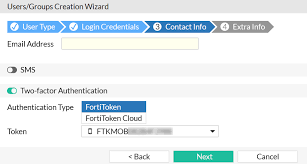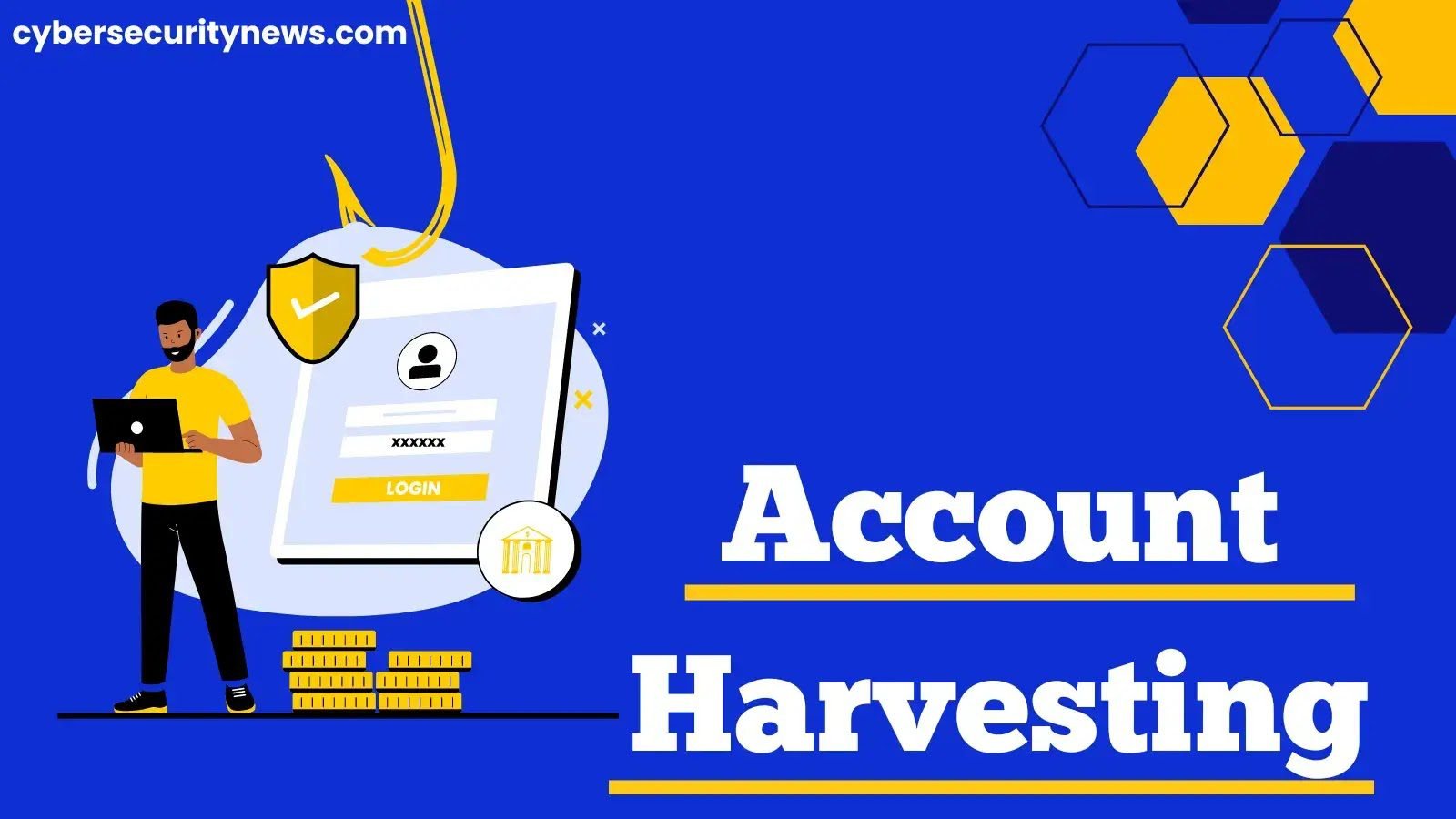Transfer FortiToken Mobiles: Enhancing Security or Vulnerability Risk?
Transfer FortiToken Mobiles is a feature that allows users to seamlessly move their FortiToken Mobile authentication app from one device to another. This innovative technology is particularly valuable for individuals who frequently switch between devices or need to replace their current device. With Transfer FortiToken Mobiles, users can easily transfer their authentication tokens, ensuring uninterrupted access to their accounts and networks.
Fortigate firewalls are widely recognized for their robust security features and advanced threat intelligence capabilities. These firewalls provide organizations with enhanced network protection against cyber threats such as malware, ransomware, and data breaches. The integration of Transfer FortiToken Mobiles with Fortigate firewalls further enhances the security ecosystem by providing seamless multi-factor authentication across various devices. This added layer of security ensures that only authorized individuals can access sensitive information and systems within an organization.
To transfer FortiToken Mobile from one device to another or to a new FortiGate firewall, you need to perform the following steps:
- Install FortiToken Mobile on the new device: Download and install the FortiToken Mobile app from the respective app store (Google Play Store for Android or Apple App Store for iOS) on the new device.
- Deactivate FortiToken Mobile on the old device (if applicable): If you are transferring FortiToken Mobile from an old device to a new one, you should deactivate FortiToken Mobile on the old device. This can usually be done within the FortiToken Mobile app settings.
- Retrieve FortiToken activation information: To activate FortiToken Mobile on the new device, you will need activation information. This information typically includes the FortiGate firewall’s IP address or hostname, the user account, and a secret key.
- Activate FortiToken Mobile on the new device: Open the FortiToken Mobile app on the new device and follow the activation process, which usually involves scanning a QR code or entering the activation information manually.
- Test FortiToken Mobile: Once activated, test FortiToken Mobile by trying to log in to the FortiGate firewall or the service that requires 2FA. Enter the one-time password generated by FortiToken Mobile when prompted during the login process.
- Update FortiGate Firewall (if needed): If you are transferring FortiToken Mobile to a new FortiGate firewall, ensure that the new firewall is correctly configured to use FortiToken Mobile as a second authentication factor for the relevant user accounts.
In conclusion, the ability to transfer FortiToken Mobiles to Fortigate firewalls provides a seamless and secure authentication experience for users. By eliminating the need for physical tokens, organizations can reduce costs and simplify their authentication processes. The ease of transferring tokens also allows for quick deployment and scalability across multiple devices. Furthermore, the integration of FortiToken Mobiles with Fortigate firewalls enhances network security by adding an extra layer of protection against unauthorized access. With these benefits in mind, it is clear that transferring FortiToken Mobiles to Fortigate firewalls is a worthwhile investment for organizations looking to strengthen their security measures and streamline their authentication procedures. Take advantage of this solution today and safeguard your network from potential threats.