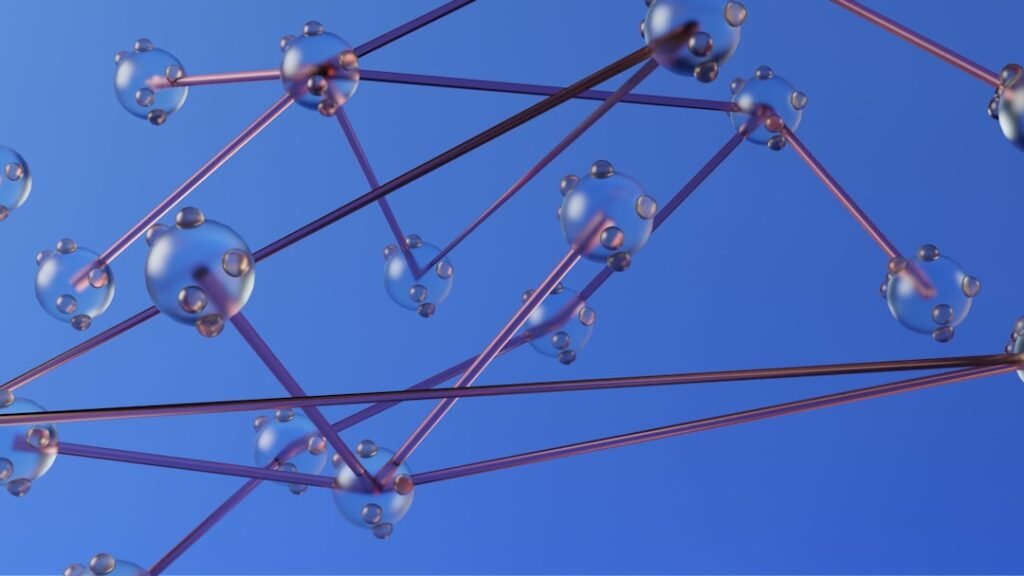The FortiGate 50G is a next-generation firewall (NGFW) designed to provide robust security features for small to medium-sized enterprises (SMEs). It integrates advanced threat protection, secure SD-WAN capabilities, and comprehensive visibility into network traffic. The device is powered by Fortinet’s proprietary FortiOS, which offers a rich set of features including intrusion prevention systems (IPS), web filtering, antivirus, and application control.
The FortiGate 50G is particularly notable for its high throughput capabilities, allowing organizations to maintain performance while implementing stringent security measures. One of the standout features of the FortiGate 50G is its ability to handle encrypted traffic efficiently. With the increasing prevalence of SSL/TLS encryption, many traditional firewalls struggle to inspect this traffic without significantly degrading performance.
The FortiGate 50G addresses this challenge with dedicated hardware acceleration for SSL inspection, ensuring that organizations can maintain visibility and control over encrypted communications. This capability is crucial in today’s threat landscape, where cybercriminals often exploit encrypted channels to bypass security measures.
Key Takeaways
- The FortiGate 50G is a powerful network security appliance designed to protect small to mid-sized businesses from cyber threats.
- Before installation, ensure that you have the necessary hardware, cables, and network information ready to streamline the process.
- Connecting the FortiGate 50G to the network requires careful consideration of the physical placement and proper configuration of network settings.
- Accessing the FortiGate 50G interface allows users to manage and monitor the device’s security settings and network activity.
- Configuring the FortiGate 50G settings involves setting up firewall policies, VPN connections, and other security features to meet specific business needs.
- Testing the FortiGate 50G after installation is crucial to ensure that it is functioning properly and providing the intended level of security.
- Troubleshooting and support resources are available to assist with any issues that may arise during the installation or operation of the FortiGate 50G.
- Teamwin Global Partner experts can provide additional help and guidance for maximizing the effectiveness of the FortiGate 50G in your network environment.
Preparing for Installation
Before installing the FortiGate 50G, it is essential to conduct a thorough assessment of the network environment. This includes understanding the existing infrastructure, identifying potential bottlenecks, and determining the specific security requirements of the organization. A well-planned installation can significantly enhance the effectiveness of the firewall and ensure seamless integration with existing systems.
It is advisable to create a detailed network diagram that outlines all devices, connections, and data flows to facilitate a smoother installation process. Additionally, organizations should gather all necessary equipment and tools prior to installation. This includes not only the FortiGate 50G unit itself but also network cables, power supplies, and any additional hardware required for connectivity.
It is also beneficial to have access to documentation such as the FortiGate 50G installation guide and configuration manuals. Familiarizing oneself with these resources can help streamline the setup process and reduce the likelihood of errors during installation.
Connecting the FortiGate 50G to the Network
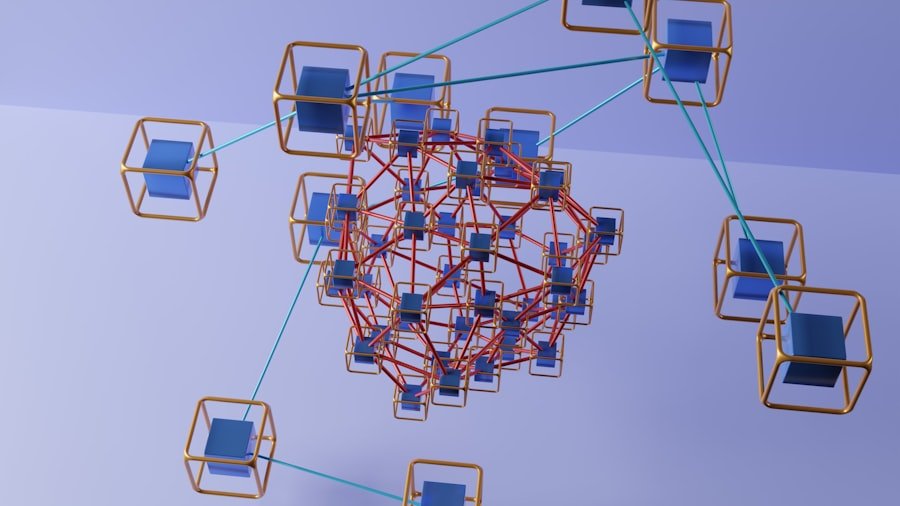
Connecting the FortiGate 50G to the network involves several critical steps that must be executed with precision. First, it is important to identify the appropriate interfaces on the device that will be used for WAN (Wide Area Network) and LAN (Local Area Network) connections. The FortiGate 50G typically features multiple Ethernet ports that can be configured for various roles.
For instance, one port may be designated for connecting to the internet service provider (ISP), while others may be allocated for internal network segments. Once the interfaces are identified, physical connections can be made using standard Ethernet cables. It is crucial to ensure that cables are securely connected and that there are no loose connections that could lead to network instability.
After establishing physical connections, power up the FortiGate 50G and observe the LED indicators on the device.
Accessing the FortiGate 50G Interface
After successfully connecting the FortiGate 50G to the network, the next step is to access its management interface. This interface is typically accessed through a web browser by entering the default IP address assigned to the device, which is often set to 192.168.1.99 for initial configuration purposes. It is advisable to connect a computer directly to one of the LAN ports during this phase to avoid any potential complications with network routing.
Upon entering the IP address in a web browser, users will be prompted to log in using default credentials provided in the documentation. Once logged in, users will be greeted by a dashboard that offers an overview of system status, including CPU usage, memory utilization, and active sessions. The interface is designed to be user-friendly, allowing administrators to navigate through various configuration options easily.
Familiarizing oneself with this interface is essential for effective management and configuration of security policies.
Configuring the FortiGate 50G Settings
Configuring the settings on the FortiGate 50G involves several key steps that are critical for establishing a secure network environment. The first step typically involves changing default login credentials to enhance security. This simple yet effective measure helps prevent unauthorized access to the management interface.
Following this, administrators should configure network settings such as IP addresses for WAN and LAN interfaces, subnet masks, and default gateways. Another important aspect of configuration is setting up security policies that dictate how traffic is handled by the firewall. This includes defining rules for inbound and outbound traffic based on specific criteria such as source and destination IP addresses, ports, and protocols.
The FortiGate 50G allows for granular control over these policies, enabling organizations to tailor their security posture according to their unique needs. Additionally, enabling features such as IPS, antivirus scanning, and web filtering can further bolster security against emerging threats.
Testing the FortiGate 50G
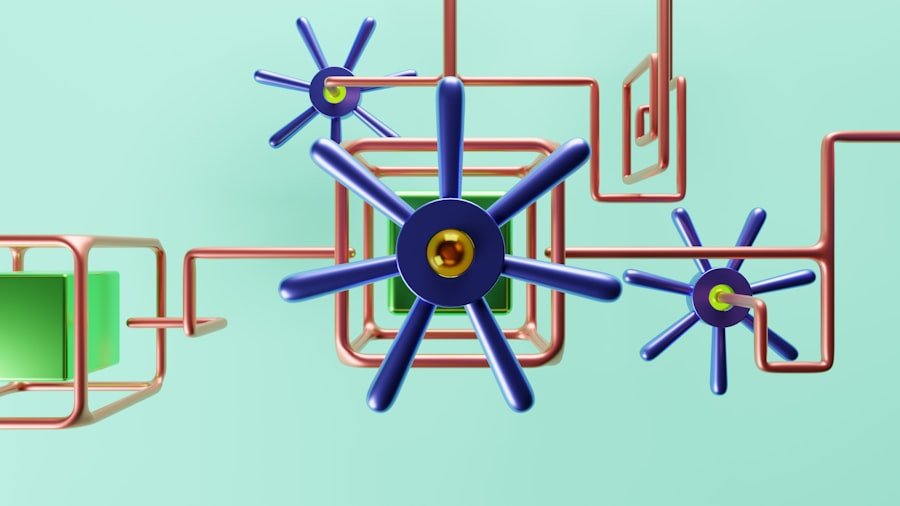
Once configuration is complete, it is imperative to conduct thorough testing of the FortiGate 50G to ensure that it operates as intended. This testing phase should include verifying connectivity between internal devices and external networks, as well as assessing the effectiveness of security policies in place. Administrators can use various tools such as ping tests and traceroutes to confirm that traffic flows correctly through the firewall.
Moreover, testing should also encompass scenarios involving potential threats or attacks. For instance, administrators can simulate various types of attacks—such as port scans or denial-of-service attempts—to evaluate how well the FortiGate 50G responds under pressure. Monitoring logs during these tests provides valuable insights into how traffic is being processed and whether any alerts or blocks are triggered as expected.
This proactive approach helps ensure that any issues are identified and addressed before they can impact users or compromise security.
Troubleshooting and Support
Despite careful planning and execution during installation and configuration, issues may still arise with the FortiGate 50G that require troubleshooting. Common problems include connectivity issues, misconfigured policies, or performance bottlenecks. To effectively troubleshoot these issues, administrators should leverage built-in diagnostic tools available within the FortiGate interface.
Features such as packet capture and log analysis can provide critical information about traffic patterns and potential points of failure. In addition to internal troubleshooting methods, organizations should also be aware of external support options available through Fortinet’s customer service channels. The company offers extensive documentation online, including knowledge base articles and user forums where common issues are discussed and resolved by both users and experts alike.
For more complex problems that cannot be resolved through self-diagnosis or community support, reaching out to Fortinet’s technical support team can provide direct assistance from trained professionals who specialize in FortiGate products.
Getting Help from Teamwin Global Partner Expert
For organizations seeking additional expertise in deploying and managing their FortiGate 50G firewall, partnering with a certified expert such as Teamwin Global Partner can be invaluable. Teamwin Global Partner offers specialized services tailored to help businesses maximize their investment in Fortinet solutions. Their team consists of certified professionals who possess deep knowledge of Fortinet products and best practices for implementation.
Engaging with Teamwin Global Partner can provide organizations with access to advanced configuration options that may not be fully utilized otherwise.
Furthermore, ongoing support from Teamwin Global Partner ensures that organizations stay updated on new features and enhancements released by Fortinet, allowing them to adapt their security strategies in response to evolving threats.
In conclusion, deploying a FortiGate 50G firewall requires careful planning and execution across multiple stages—from understanding its capabilities to configuring settings and testing performance. By leveraging both internal resources and external expertise from partners like Teamwin Global Partner, organizations can create a robust security posture that effectively protects their networks against an ever-changing threat landscape.
If you are looking to install a FortiGate 50G firewall, you may also be interested in learning about critical Fortinet product flaws that could potentially compromise your system. This article discusses how hackers can take control of your system through vulnerabilities in Fortinet products, highlighting the importance of proper installation and security measures. By understanding these potential risks, you can better protect your organization against cyber attacks.
FAQs
What is FortiGate 50G?
FortiGate 50G is a compact and cost-effective security appliance designed for small businesses and branch offices. It provides firewall, VPN, and other security features to protect the network from cyber threats.
What are the key features of FortiGate 50G?
FortiGate 50G offers features such as firewall, VPN, intrusion prevention, antivirus, web filtering, and application control. It also includes multiple Ethernet ports for network connectivity.
How do I install FortiGate 50G?
To install FortiGate 50G, you need to physically connect the appliance to your network, access the web-based management interface, and configure the settings according to your network requirements.
What are the steps to physically install FortiGate 50G?
The physical installation of FortiGate 50G involves connecting the appliance to the power source, connecting it to the network using Ethernet cables, and ensuring proper ventilation for cooling.
How do I access the web-based management interface of FortiGate 50G?
You can access the web-based management interface of FortiGate 50G by entering the appliance’s IP address in a web browser and logging in with the default username and password.
What are the default username and password for FortiGate 50G?
The default username for FortiGate 50G is “admin” and the default password is “admin”.
What are the basic configuration settings for FortiGate 50G?
The basic configuration settings for FortiGate 50G include setting up the network interfaces, configuring firewall policies, creating VPN tunnels, and enabling security features such as antivirus and web filtering.
Where can I find the detailed installation and configuration guide for FortiGate 50G?
You can find the detailed installation and configuration guide for FortiGate 50G on the official Fortinet website or by contacting Fortinet support.