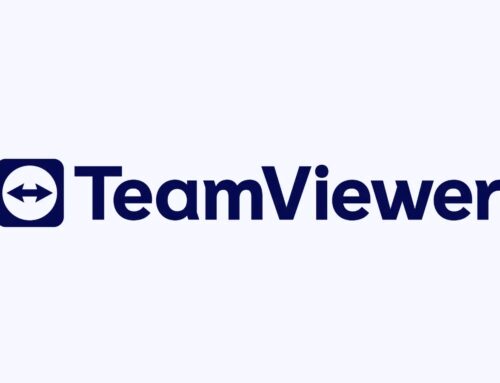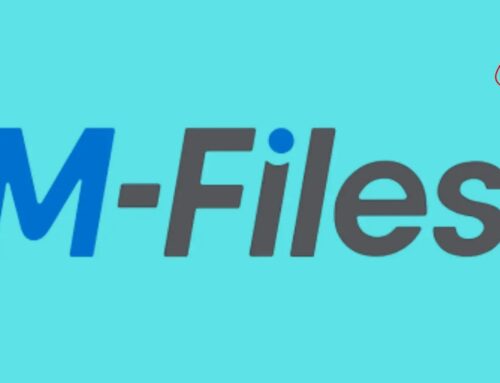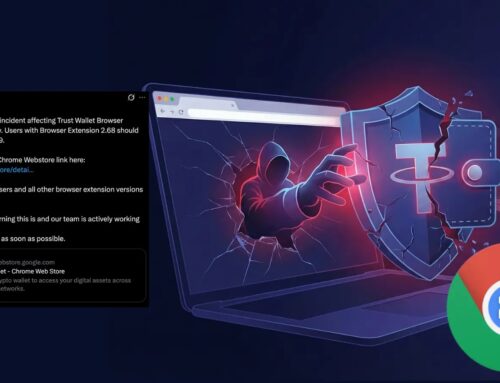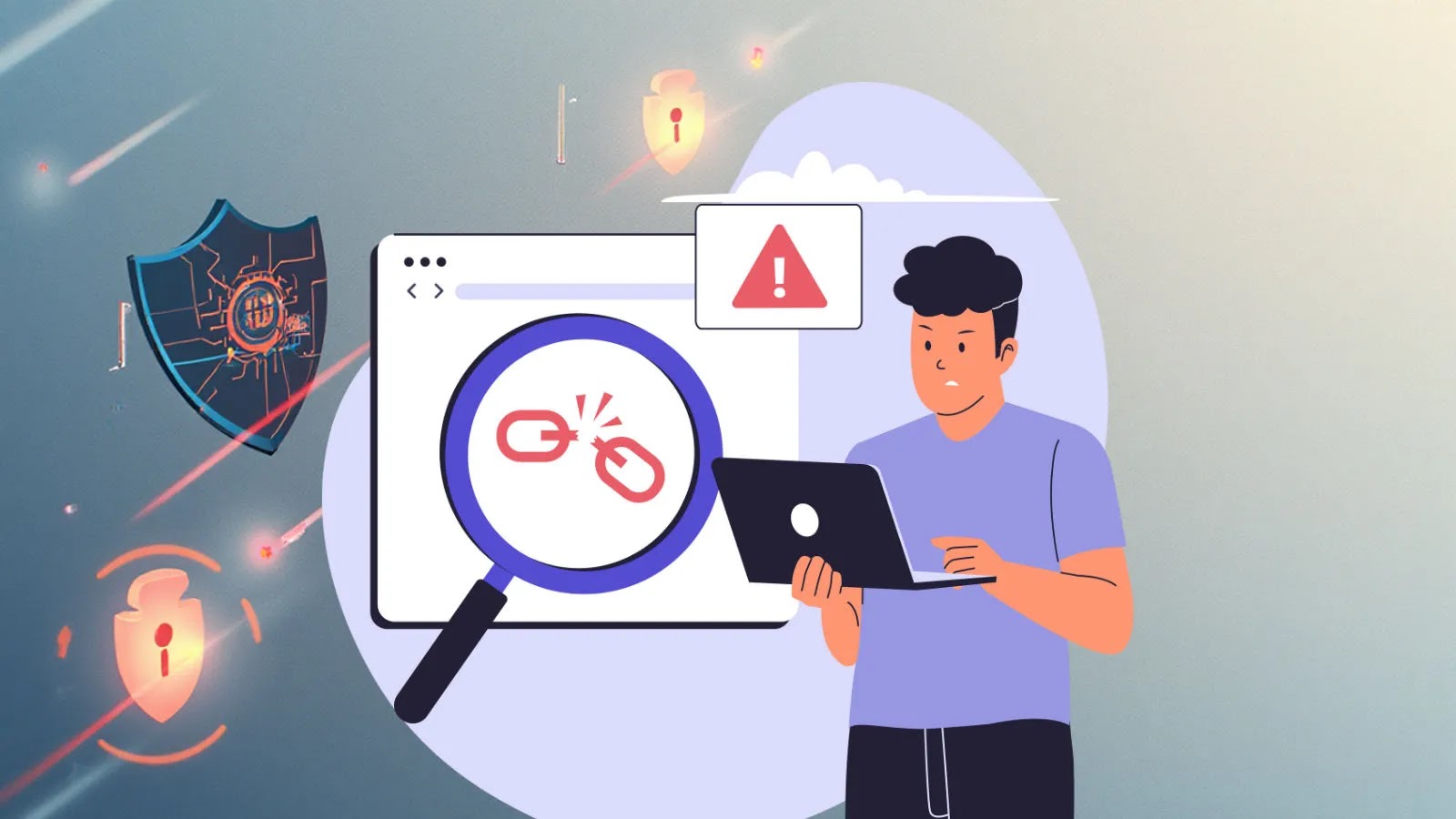
5 Immediate Steps to be Followed After Clicking on a Malicious Link
The Immediate Aftermath: What to Do After Clicking a Malicious Link
In the blink of an eye, a seemingly innocuous click can transform your digital environment from secure to compromised. The moments directly following an interaction with a malicious link are critical. Your operating system could be silently downloading malware, your browser might be exploited, or you could be redirected to a sophisticated phishing site designed to pilfer your credentials. Understanding the immediate steps to take isn’t just best practice; it’s your first line of defense against potential data breaches, financial loss, or system compromise.
Rapid Response: 5 Essential Steps to Mitigate Damage
1. Disconnect Immediately from the Network
The very first action you should take is to sever your internet connection. This prevents any active malware downloads from completing, stops exfiltration of data, and halts communication with command-and-control (C2) servers. For wired connections, physically unplug the Ethernet cable. For Wi-Fi, disable your Wi-Fi adapter or turn off your router. This buys you crucial time to assess the situation without further compromise.
2. Terminate Suspicious Processes and Browser Sessions
Once disconnected, open your system’s task manager (Ctrl+Shift+Esc on Windows, Command+Option+Esc on macOS) and look for any unfamiliar or high-resource-consuming processes. End these processes if they appear suspicious. Similarly, close all open browser tabs and windows. Malicious code often leverages browser sessions to execute scripts or download additional payloads. By closing them, you minimize the attack surface.
3. Change All Potentially Compromised Passwords and Credentials
If the malicious link led to a phishing page where you input login details, or if you suspect your system itself is compromised, changing your passwords becomes paramount. Focus on critical accounts first: email, banking, social media, and any services linked to your payment information. Use strong, unique passwords and enable multi-factor authentication (MFA) wherever possible. This proactive step helps contain the damage even if an attacker gains access to your local machine.
4. Scan Your System for Malware and Vulnerabilities
With network access re-established (preferably to download necessary tools, then re-disconnect if paranoia persists), run a full system scan using reputable antivirus and anti-malware software. Ensure your security software is up-to-date before initiating the scan. Tools like Malwarebytes or Windows Defender can detect and remove common threats. Additionally, consider checking for unusual system behaviors or installed applications that you don’t recognize.
5. Isolate and Monitor (If Applicable)
For IT professionals and organizations, isolating the affected device is critical. Take it off the corporate network entirely and do not reconnect it until a thorough forensic analysis has been completed. Even after initial remediation, continuous monitoring for unusual network traffic or system activity is essential. In a home environment, if a full device factory reset isn’t an option, vigilant monitoring of network traffic, banking statements, and email accounts is advisable. Consider a full reinstallation of the operating system if you have no way of knowing whether the malware has been completely removed.
Remediation Actions: Preventing Future Incidents
Beyond the immediate crisis, preventing future incidents is key. Here are broad remediation strategies:
- Employee Training: Regular cybersecurity awareness training is vital, teaching users to identify phishing attempts, suspicious links, and social engineering tactics.
- Email Filtering: Implement robust email filtering solutions (e.g., DMARC, SPF, DKIM) to block malicious emails before they reach inboxes.
- Endpoint Detection and Response (EDR): Deploy EDR solutions for advanced threat detection, behavior analysis, and automated response capabilities on endpoints.
- Browser Security: Utilize browser extensions that block known malicious sites and trackers, and keep browsers updated to patch known vulnerabilities. For instance, vulnerabilities like CVE-2023-29367 in web browsers can be exploited by malicious links, making timely patching crucial.
- System Updates and Patching: Regularly update operating systems, applications, and firmware to close security gaps. Exploits often target known vulnerabilities such as those detailed in CVE-2023-38827, which could be triggered by clicking a crafted link.
- Strong Access Controls: Implement the principle of least privilege, ensuring users only have access necessary for their roles.
Essential Tools for Detection and Mitigation
| Tool Name | Purpose | Link |
|---|---|---|
| Malwarebytes | Anti-malware and anti-exploit protection | https://www.malwarebytes.com/ |
| Windows Defender (Built-in) | Antivirus and anti-malware for Windows systems | https://www.microsoft.com/en-us/windows/comprehensive-security |
| wireshark | Network protocol analyzer for traffic inspection | https://www.wireshark.org/ |
| Gpg4win (GnuPG for Windows) | Email and file encryption (useful for protecting sensitive data if compromised) | https://www.gpg4win.org/ |
| Have I Been Pwned? | Checks if your email account has been compromised in data breaches | https://haveibeenpwned.com/ |
Key Takeaways for Incident Response
Clicking a malicious link is a common and often accidental occurrence. However, your immediate response can dictate the severity of the outcome. Disconnecting from the network, terminating suspicious processes, changing critical passwords, and scanning your system are non-negotiable first steps. Proactive measures, including robust security tools and ongoing user education, are paramount in building resilience against future threats. Stay vigilant, act decisively, and safeguard your digital presence.