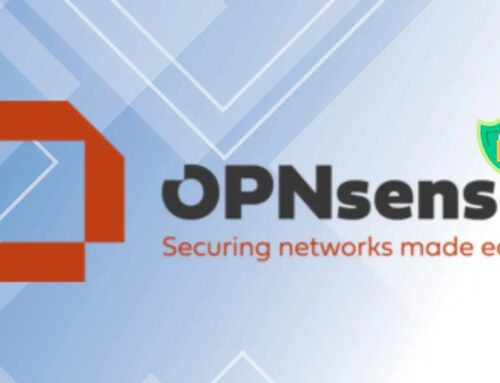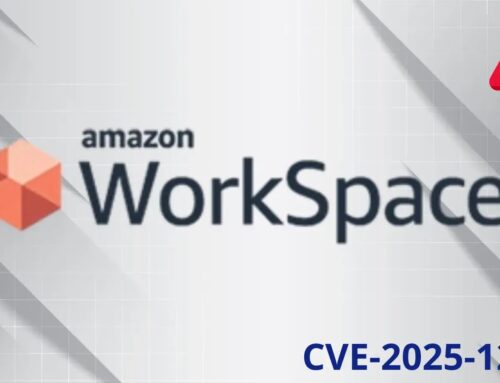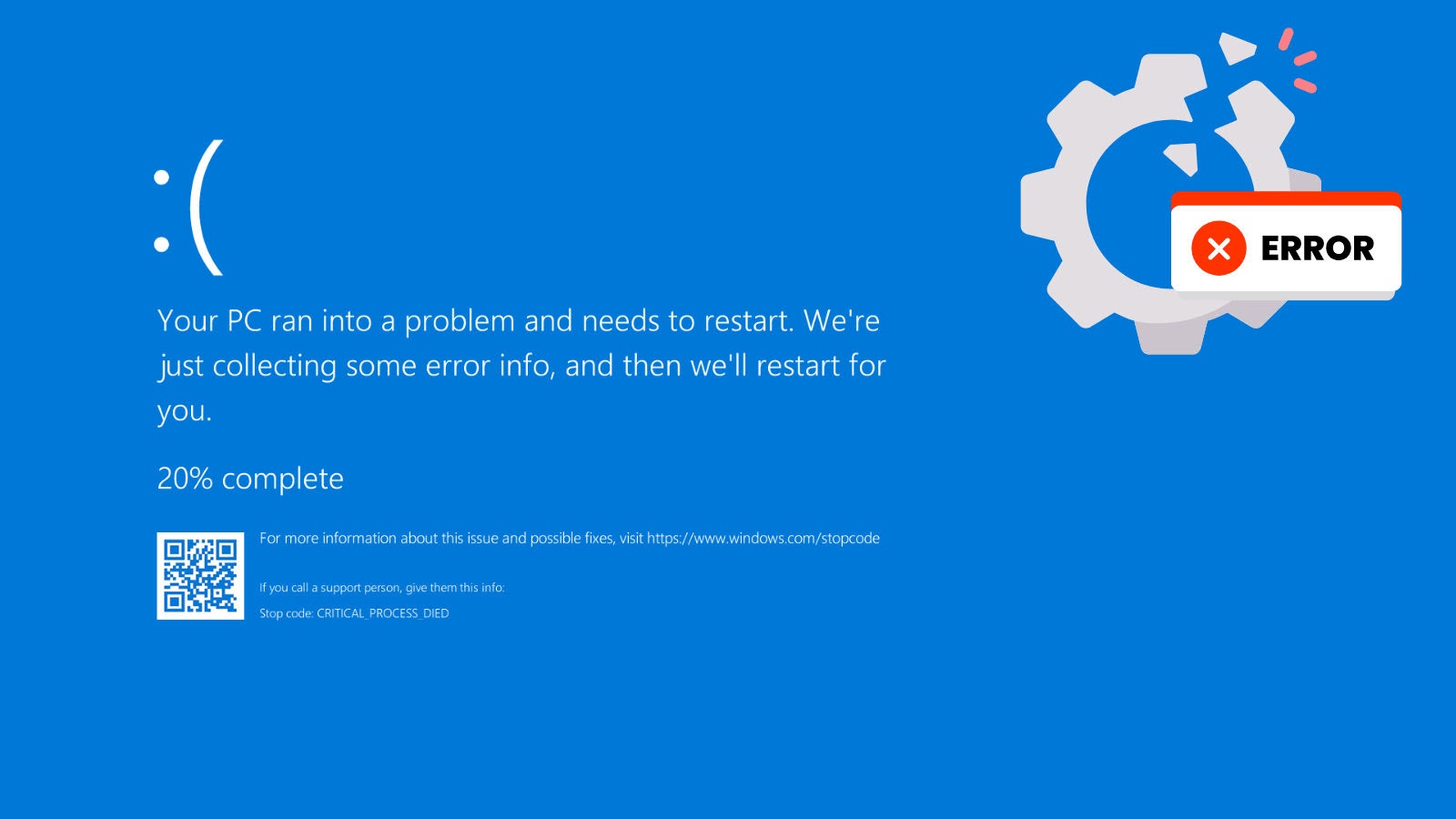
How a Faulty Windows Driver Can Cause a System Crash and Blue Screen of Death
Unpacking the Blue Screen of Death: When a Faulty Windows Driver Causes System Collapse
Few computer maladies strike more fear and frustration into the hearts of users and IT professionals alike than the dreaded Blue Screen of Death (BSOD). While often perceived as a catastrophic, unexplainable failure, a BSOD is, in fact, a critical error message indicating that Windows has encountered a problem it cannot recover from, leading to an immediate system shutdown to prevent further data corruption. But what precisely triggers these abrupt halts? Often, the culprit lies in the intricate world of device drivers. A recent analysis of a Windows kernel-memory dump has provided a detailed look into such a scenario, specifically a DRIVER_POWER_STATE_FAILURE, revealing how a single malfunctioning driver can bring an entire operating system to its knees.
The Anatomy of a DRIVER_POWER_STATE_FAILURE
The DRIVER_POWER_STATE_FAILURE (bugcheck code 0x9F) is a common BSOD error that points directly to an issue with a device driver’s handling of power state transitions. Every component in your computer, from your graphics card to your USB controller, relies on a specific driver to communicate with the operating system. These drivers are responsible for managing the device’s power states, such as entering and exiting low-power modes (sleep, hibernate) or handling dynamic power changes during active use. When a driver fails to correctly process these power state requests, it can lead to a system-wide deadlock.
The investigation into the kernel-memory dump highlighted a critical sequence of events: the problematic driver initiated a power state change that was either improperly handled, failed to complete within the allotted time, or conflicted with other system processes. This unfulfilled power request trapped the operating system in a waiting state, unable to proceed, resulting in a state of suspended animation. With critical system threads locked up and resources inaccessible, the OS had no choice but to trigger the BSOD, preventing further damage and alerting the user to the underlying problem.
The Cascade Effect: From Driver to Deadlock
Understanding how a single faulty driver can cause a complete system failure requires an appreciation of the interconnectedness within the Windows kernel. Drivers operate at a privileged level, interacting directly with hardware. A misbehaving driver can consume excessive resources, enter an infinite loop, or, as in the case of a DRIVER_POWER_STATE_FAILURE, fail to release a resource or complete a required action. When this happens, critical system processes that rely on that driver or the resources it manages become blocked. This creates a chain reaction, leading to a system-wide deadlock where multiple threads and processes are waiting indefinitely for each other, ultimately freezing the entire operating system. The operating system’s internal watchdog timer detects this unrecoverable state and initiates the BSOD, signaling the bugcheck and providing valuable diagnostic information in the memory dump.
Remediation Actions for Driver-Related BSODs
Addressing driver-induced BSODs, particularly the DRIVER_POWER_STATE_FAILURE, requires a systematic approach. Proactive maintenance and swift troubleshooting are key to maintaining system stability.
- Update Drivers Regularly: Outdated or corrupted drivers are a primary cause of system instability. Obtain the latest drivers directly from the hardware manufacturer’s website, not just Windows Update, especially for critical components like graphics cards, chipsets, and network adapters.
- Roll Back Drivers: If a BSOD occurs immediately after a driver update, the new driver might be the problem. Windows’ Device Manager allows you to roll back a driver to a previous version.
- Run Driver Verifier: This built-in Windows tool helps to identify problematic drivers by stressing them and looking for illegal function calls or behaviors. Be cautious, as it can cause further instability if left enabled on a production system.
- Check for Corrupted System Files: Sometimes, corrupted system files can interfere with driver operations. Use the System File Checker (
sfc /scannow) and Deployment Image Servicing and Management (DISM) tools (DISM /Online /Cleanup-Image /RestoreHealth) to repair system images. - Examine Event Logs: The Windows Event Viewer (
eventvwr.msc) is your first diagnostic step. Look under “System” for critical errors (red icons) that occurred around the time of the BSOD. These often provide specific error codes or names of failing drivers. - Analyze Memory Dumps: For IT professionals and advanced users, analyzing the memory dump file (
.dmp) created during a BSOD can provide precise details about the failing driver and the nature of the error. Tools like WinDbg (from the Windows SDK) are essential for this. - Perform a Clean Boot: A clean boot starts Windows with a minimal set of drivers and startup programs, helping to isolate conflicts. If the BSOD doesn’t occur in a clean boot state, you can then selectively enable services and startup items to pinpoint the culprit.
Conclusion
The Blue Screen of Death, particularly errors like DRIVER_POWER_STATE_FAILURE, is more than just a random crash; it’s a critical diagnostic signal. As cybersecurity analysts and system administrators, understanding the underlying mechanisms – how a seemingly minor issue with a device driver can lead to a complete system deadlock – is paramount. By adhering to best practices for driver management and employing robust troubleshooting techniques, we can significantly enhance system stability and minimize downtime. The intricate dance between hardware, drivers, and the operating system is delicate; a single misstep can indeed bring an entire system to a grinding halt.