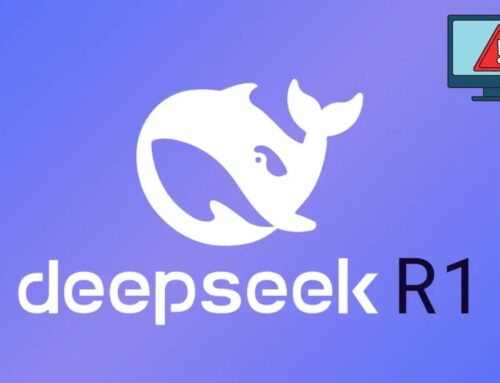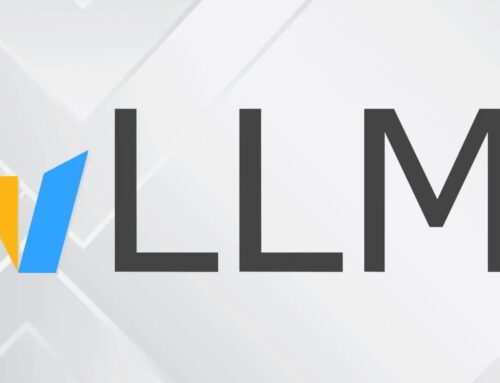Microsoft Confirms Windows 11 24H2 Update Broken Multiple Core Features
A critical update intended to enhance Windows 11 has instead created significant instability for some users. Microsoft has officially acknowledged that its Windows 11 version 24H2 update, specifically following the installation of cumulative update KB5062553 released in July 2025, is causing widespread disruption by breaking core operating system features. This impacts critical business environments and user experience, necessitating immediate attention from IT professionals and system administrators.
The Core Issue: Broken Shell Components in Windows 11 24H2
The primary concern stems from the cumulative update KB5062553, which, instead of improving system stability, has rendered essential Windows 11 shell components inoperable for a subset of users. Reports indicate that fundamental elements such as the Start Menu, Taskbar, and System Settings are failing to load or function correctly. This effectively cripples user interaction with the operating system, making even basic tasks difficult or impossible.
Affected Environments and User Scenarios
Microsoft’s acknowledgment specifies that the issue predominantly affects two key scenarios:
- Virtual Desktop Infrastructure (VDI): Organizations heavily reliant on VDI for scaling their deployments are experiencing significant operational challenges. The broken shell components disrupt the seamless user experience crucial for VDI environments, leading to productivity loss and increased support calls.
- First User Logon on Devices: New users or devices undergoing their initial logon after the update are particularly vulnerable. This suggests a potential conflict during the profile creation or initial configuration process, where critical system files or services might be incorrectly initialized or fail to start.
The impact on these environments can be substantial, leading to frustrated users and significant IT overhead as administrators scramble to restore functionality and mitigate further disruptions.
Identifying the Problem: Symptoms for IT Professionals
For IT professionals managing Windows 11 deployments, recognizing the symptoms of this issue is paramount. Key indicators include:
- Non-responsive or completely absent Start Menu.
- A Taskbar that fails to display icons, respond to clicks, or load correctly.
- Inability to access System Settings, preventing users from customizing their environment or troubleshooting basic issues.
- Error messages related to shell components or system processes during logon.
- Decreased system performance or stability following the KB5062553 update.
These symptoms, especially in VDI settings or during initial user setup, should immediately flag the presence of this bug.
Remediation Actions for Administrators
While Microsoft’s official fix is awaited, administrators facing this issue can consider several interim remediation actions to restore functionality:
- Roll Back the Update: The most direct approach is to uninstall cumulative update KB5062553. This can be done via the Settings app under “Windows Update” -> “Update history” -> “Uninstall updates.” Alternatively, for large deployments, group policy or deployment tools can be used to manage this rollback.
- System Restore: If a system restore point was created prior to the update, reverting to that point can resolve the issue. This should be considered a last resort, as it may cause loss of data or settings applied after the restore point.
- Investigate Profile Corruption: For issues specifically tied to first user logon, investigating potential user profile corruption or conflicts might be necessary. This could involve creating new user profiles or checking event logs for specific errors related to profile loading.
- Monitor Official Microsoft Channels: Continuously check official Microsoft support pages and update channels for patches or workarounds. Microsoft typically provides out-of-band updates for critical issues affecting core OS functionality.
It’s crucial for organizations to implement these actions with caution and thorough testing, especially in production environments.
Looking Ahead: The Importance of Patch Management
This incident underscores the critical importance of a robust patch management strategy. While updates are essential for security and functionality, their deployment must be carefully managed. Organizations should:
- Implement Staged Rollouts: Deploy updates to a small, controlled group of users or systems before wider release. This allows for early detection of issues without impacting the entire organization.
- Maintain Current Backup and Recovery Plans: Regular backups are vital, allowing for quick recovery in case an update causes unforeseen problems.
- Monitor User Feedback and System Health: Actively collect feedback from users and monitor system logs for anomalies immediately following update deployments.
These practices minimize the risk associated with broad update deployments and ensure business continuity.
Conclusion
The acknowledgment by Microsoft of significant issues within its Windows 11 24H2 update (KB5062553) highlights the complexities of modern operating system maintenance. The breakdown of core shell components like the Start Menu and Taskbar in VDI and first logon scenarios presents a substantial challenge for IT professionals. While interim remediation steps exist, the incident reinforces the necessity of meticulous patch management protocols and proactive system monitoring to safeguard organizational productivity and user experience.
| Tool Name | Purpose | Link |
|---|---|---|
| Windows Update Troubleshooter | Identifies and attempts to resolve common Windows Update issues. | Microsoft Support |
| System File Checker (SFC) | Scans for and restores corrupted Windows system files. | Microsoft Support |
| DISM Command-Line Tool | Repairs Windows images, including the component store. | Microsoft Learn |