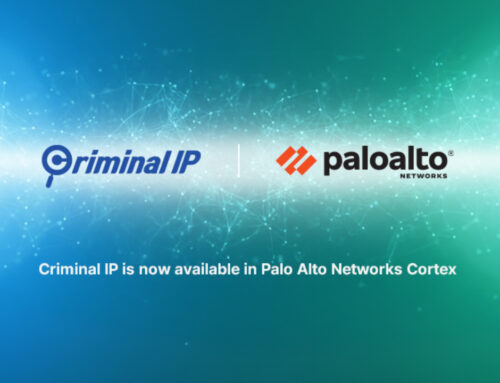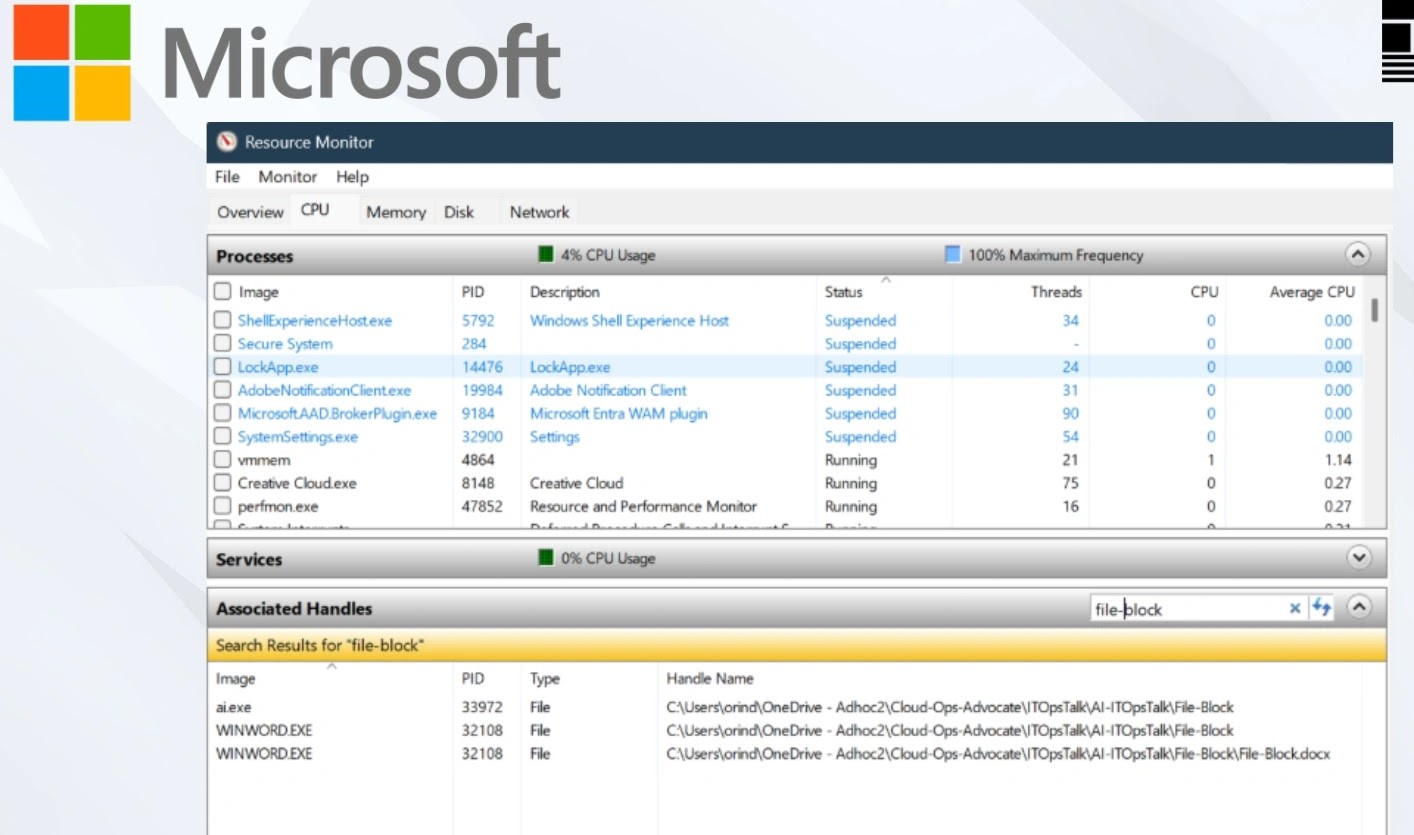
Microsoft Details on Fixing Error “Identify Which Process Is Blocking a File in Windows” With Built-in Tools
Unlocking Frustration: Resolving File Access Errors in Windows
Few technical frustrations rival the sudden halt caused by a file access error in Windows. Whether you’re attempting to delete a redundant document, move a critical dataset, or modify an active configuration, encountering the message “The process cannot access the file because it is being used by another process” can derail productivity and cause significant annoyance. This common yet vexing issue prevents users from interacting with files, indicating that an unseen process has an exclusive lock. Fortunately, Microsoft has provided comprehensive guidance and leveraging built-in Windows utilities and free diagnostic tools, users can now systematically identify and resolve these file blocking dilemmas.
Understanding File Locking Mechanisms
At its core, Windows employs file locking mechanisms to ensure data integrity and prevent corruption. When a program or process opens a file, it can request an exclusive lock, meaning no other process can modify or even read that file until the initial process releases its hold. This is crucial for applications actively writing to files, such as databases, video editors, or word processors. However, sometimes these locks persist inadvertently, or a background process you’re unaware of holds a file hostage, leading to the dreaded “file in use” error.
Diagnosing the Culprit: Built-in Windows Tools
Identifying which process is blocking a file in Windows doesn’t require third-party software. Windows comes equipped with powerful utilities that, when used effectively, can pinpoint the interfering application or service. These tools provide a transparent view into the operating system’s activity, allowing for precise diagnosis.
- Task Manager: While commonly used for stopping unresponsive applications, Task Manager’s “Details” tab offers more granular control. You can sort processes by various criteria and check resource usage. However, it doesn’t directly show which process is holding a specific file.
- Resource Monitor (resmon.exe): This is arguably the most powerful built-in tool for this specific problem. Resource Monitor provides a detailed breakdown of CPU, Disk, Network, and Memory usage. Within the “Disk” tab, under “Disk Activity,” there’s a section labeled “File.” Here, you can search for the specific file name, and Resource Monitor will list all processes actively accessing it.
- Command Prompt & PowerShell: For more advanced users, command-line tools offer robust diagnostic capabilities.
- The
net filecommand, though somewhat antiquated, can sometimes show open files on a local machine, particularly those opened across a network. - More effectively, PowerShell scripts leveraging the
Get-ProcessandGet-WmiObjectcmdlets can query detailed information about open handles, effectively identifying file lockers. While not a single command for a general user, intricate scripts can be highly effective.
- The
Remediation Actions: Reclaiming Your Files
Once you’ve identified the process blocking your file, the remediation steps are generally straightforward. The goal is to release the file lock so you can proceed with your intended operation.
- Graceful Shutdown: The first and safest step is to gracefully close the application identified as holding the file. This ensures that any unsaved data is written and the application exits cleanly.
- End Process (Task Manager/Resource Monitor): If closing the application doesn’t release the file, or if the process is a background service without a user interface, you may need to “End task” or “End process” from Task Manager or Resource Monitor.
- In Resource Monitor, right-click on the identified process and select “End Process.”
- In Task Manager (Details tab), right-click the process and choose “End task.”
Caution: Ending a process abruptly can lead to unsaved data loss for that application or, in rare cases, system instability if a critical system process is terminated. Always exercise caution and attempt graceful shutdown first.
- Restarting the System: As a last resort, if you cannot identify the process or if terminating it doesn’t resolve the issue, a system restart will often clear all file locks and allow you to access the file again. This is a “brute-force” solution but effective for persistent problems.
- Check for Malware/Ransomware: In rare cases, persistent file locking issues not resolved by standard methods could indicate more serious underlying problems, such as malware or ransomware attempting to encrypt files. Running a full system scan with reputable antivirus software is advisable if the problem recurs without clear cause. There is no associated CVE for this general error, but persistent, inexplicable file locks could hint at behaviors associated with malware (e.g., CVE-2023-38148, a Windows MSHTML Platform Security Feature Bypass, could potentially be exploited by malware that then locks files).
Advanced Diagnostics & Monitoring
For IT professionals and security analysts, understanding more intricate diagnostic methods can be invaluable. While the core issue of a file being blocked is common, the context in which it occurs can vary significantly, from a simple application crash to a more complex system interaction.
- Process Explorer (Sysinternals Suite): While not built-in, Process Explorer is a free Microsoft tool that provides an unparalleled view of active processes, including open handles to files, registry keys, and other objects. It allows you to search for open handles to a specific file or folder, making it exceptionally powerful for resolving these issues. It’s available as part of the Sysinternals Suite from Microsoft.
- Handle (Sysinternals Suite): Another command-line tool from the Sysinternals Suite,
handle.exeallows you to search for processes that have a particular file or directory open or that have opened a specific handle type. It’s highly efficient for quick command-line diagnostics.
Conclusion
The “file in use” error, while frustrating, is a resolvable technical challenge. By understanding the underlying file locking mechanisms and effectively utilizing Windows’ built-in tools like Resource Monitor, coupled with prudent remediation actions, users can quickly regain control over their files. For persistent or complex scenarios, advanced utilities like Process Explorer and Handle provide even deeper insights. Microsoft’s guidance on this common issue empowers users to become more self-sufficient in troubleshooting, minimizing downtime and improving overall system manageability.