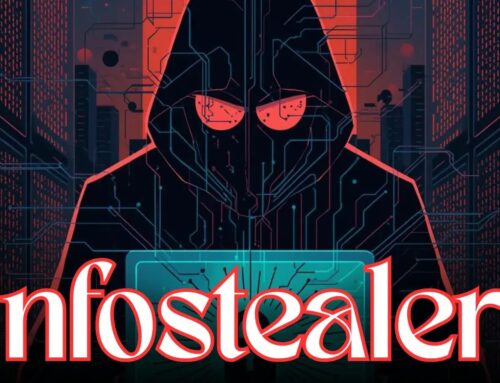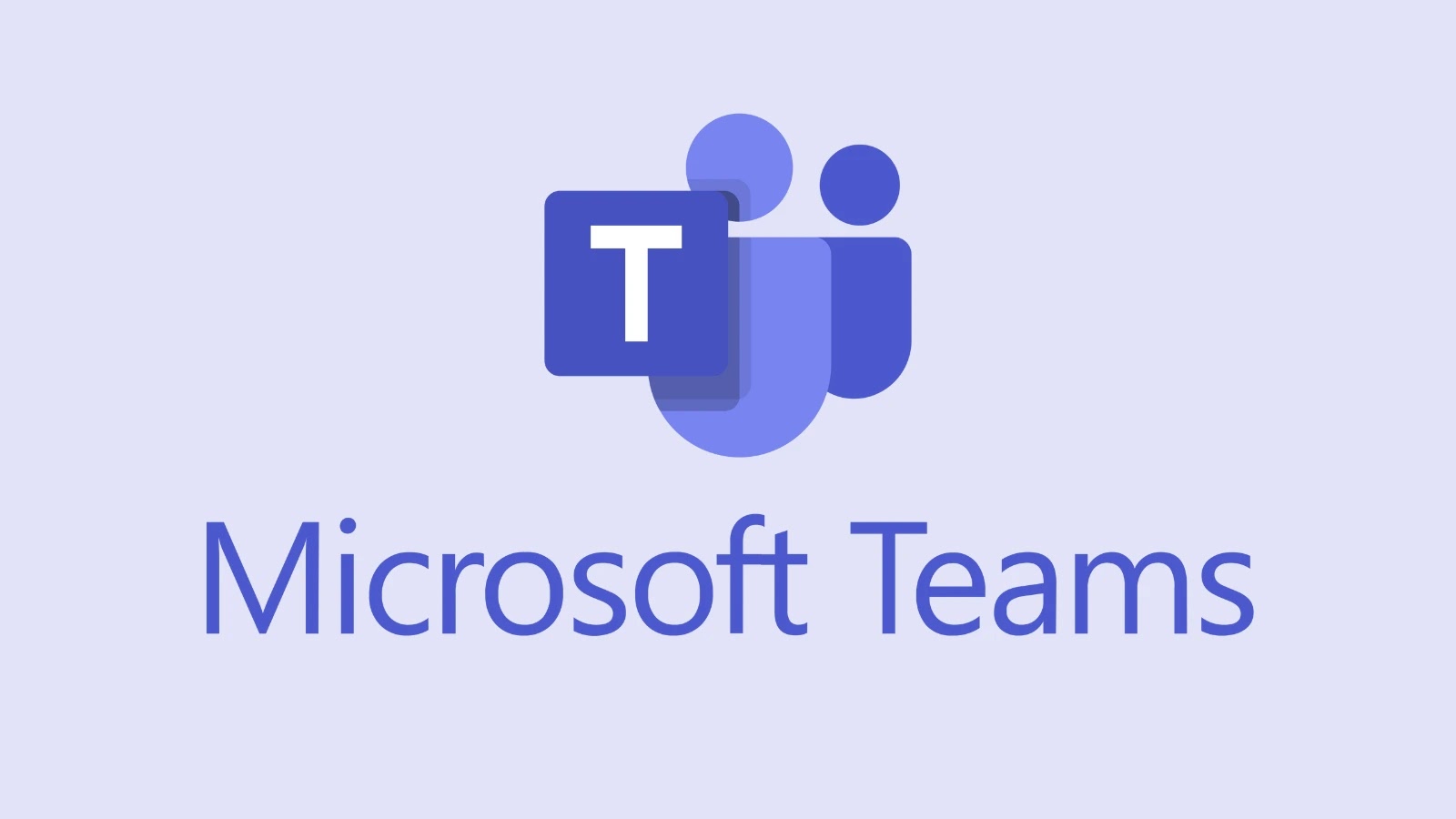
Microsoft Teams “couldn’t connect” Error Following Recent Sidebar Update – Fix Released
The digital workplace thrives on seamless communication and collaboration. When core tools falter, productivity grinds to a halt, and frustration mounts. Recently, Microsoft Teams, a linchpin for countless organizations, experienced a widespread service degradation, presenting users with a cryptic “couldn’t connect to this app” error. This critical disruption, stemming from a recent user interface update, underscores the delicate balance between feature enhancement and system stability.
The Microsoft Teams “Couldn’t Connect” Conundrum
Users globally reported encountering a persistent “couldn’t connect to this app” error when attempting to launch Microsoft Teams, both the desktop client and the web application. This widespread issue directly impacted the ability of teams to communicate, share files, and conduct meetings, leading to significant operational setbacks for businesses reliant on the platform. The error message, while clear in its outcome, offered little diagnostic information to end-users, leaving many scrambling for solutions.
Root Cause: A Sidebar Update Gone Awry
Contrary to initial speculation, the service degradation was not attributed to a security vulnerability or external attack. Instead, Microsoft confirmed that the problem originated from a recent update designed to enhance the platform’s user interface, specifically involving the sidebar. While the intention was to improve user experience, the deployment inadvertently introduced a bug that prevented the application from establishing a proper connection, manifesting as the dreaded “couldn’t connect” error. This highlights the inherent risks in deploying significant UI changes, even those intended solely for aesthetic or functional improvement.
Microsoft’s Response and Incident Tracking
Microsoft swiftly acknowledged the issue, tracking it internally under the reference ID TM1131505. Their immediate response involved investigating the root cause and developing a fix, which is now in the process of being deployed globally. This rapid disclosure and agile response are critical in managing widespread service outages, providing users with transparency and assurance that a resolution is imminent. Organizations relying on Microsoft services often monitor such incident IDs to stay informed on the progression of fixes.
Impact on Productivity and Business Operations
For organizations, even a temporary disruption to a critical communication platform like Microsoft Teams can have cascading negative effects. Productivity dips as employees struggle to communicate. Project deadlines become jeopardized. Customer service can suffer if internal teams cannot coordinate effectively. The incident serves as a stark reminder of the interconnectedness of modern business operations and the profound impact that even seemingly minor software glitches can have on daily workflows.
Remediation Actions for Users and IT Teams
While Microsoft is rolling out the fix, there might be a staggered deployment or caching issues that prevent immediate resolution for all users. Here are some immediate remediation steps users and IT administrators can take:
- Verify Service Status: Before troubleshooting locally, always check the official Microsoft 365 Service Health Dashboard. This provides the most up-to-date information on known outages and their resolution status.
- Clear Cache/Data (Desktop Client): For desktop users, clearing the Teams cache can often resolve stubborn connectivity issues. This involves deleting specific folders in the user’s AppData directory (e.g.,
%appdata%\Microsoft\Teams). - Try Web Version (or vice versa): If the desktop client is failing, attempt to access Teams via a web browser (teams.microsoft.com). Conversely, if the web version is affected, try the desktop client. This can help isolate the issue.
- Ensure Latest Updates: While the problematic update caused the issue, ensuring that Teams is fully updated to the latest version once Microsoft releases the fix is crucial.
- Reboot System: A simple system reboot can sometimes clear transient network or application conflicts.
Future Considerations: Robustness and Rollback Capabilities
This incident highlights the importance of robust testing and, crucially, effective rollback mechanisms for software deployments, especially for widely used enterprise applications. While innovation and feature enhancement are vital, ensuring the stability and availability of core services must remain paramount. Organizations should also consider diversifying communication channels where mission-critical tasks are involved, reducing single points of failure.
Conclusion
The recent Microsoft Teams “couldn’t connect” error serves as a salient example of how even routine software updates can trigger significant service disruptions. Microsoft’s swift identification and remediation efforts underscore their commitment to service uptime, but the incident offers valuable lessons for both users and developers. Prioritizing robust quality assurance and having clear recovery protocols are essential in maintaining the stability of the digital tools that power modern businesses.