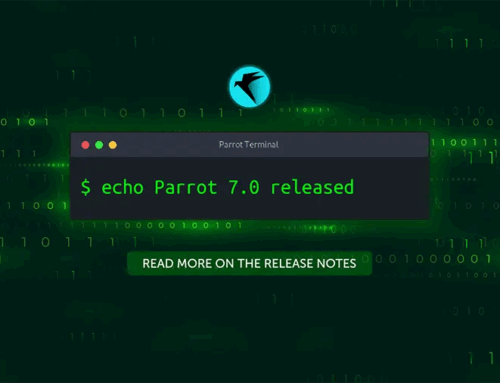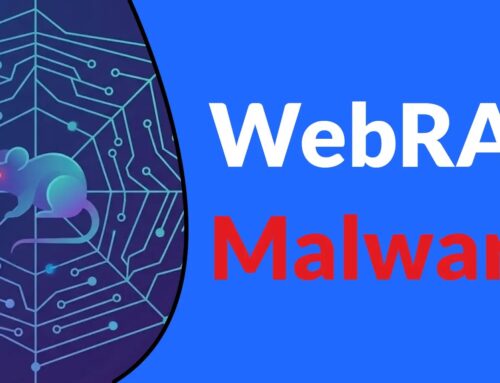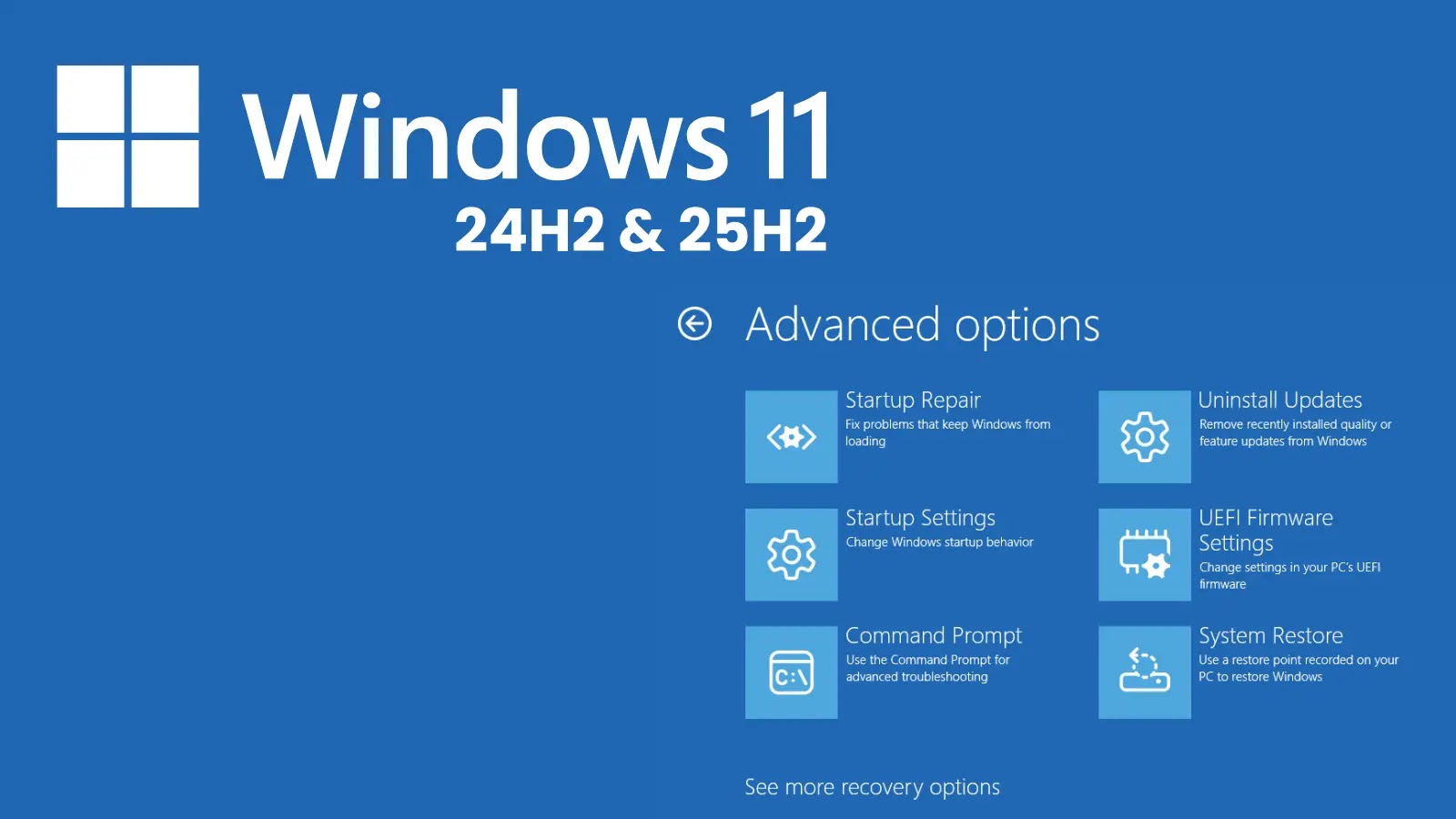
Windows 11 24H2/25H2 Update Blocks Mouse and Keyboard in Recovery Mode
Windows 11 24H2/25H2 Update Breaks Keyboards and Mice in Recovery Mode: A Critical Glitch
Imagine this: you’re facing a critical system issue with your Windows 11 machine, and you need to access the Windows Recovery Environment (WinRE) to diagnose or repair it. You boot into recovery, expecting to navigate the options with your trusted keyboard and mouse. Instead, you’re met with an unresponsive system – your peripherals are dead. This frustrating scenario is precisely what many users are experiencing following a recent Windows 11 update, a critical flaw that renders USB keyboards and mice inoperable within WinRE.
This isn’t just an inconvenience; it’s a significant roadblock for system administrators, IT professionals, and even individual users who rely on WinRE for essential system troubleshooting, recovery, and security tasks. Without the ability to interact with the recovery environment, critical maintenance, emergency repairs, and even advanced malware removal become impossible.
The Update Causing the Havoc
The culprit behind this perplexing issue is a security update released by Microsoft on October 14, 2025. Identified as KB5066835 for OS Build 26100.6899, this patch primarily affects Windows 11 versions 24H2 and 25H2, as well as Windows Server 2025. While intended to enhance security, it inadvertently introduced a severe regression that impacts the core functionality of WinRE.
The glitch manifests almost immediately after the installation of this update. Users attempting to access WinRE – whether for startup repairs, system restores, or safe mode operations – find their USB-connected input devices completely unresponsive. This effectively locks users out of a vital troubleshooting component of the operating system.
Why WinRE is So Critical
The Windows Recovery Environment (WinRE) is an essential diagnostic and repair platform integrated into Windows. It provides a suite of tools that are crucial when Windows fails to start correctly, encounters critical errors, or requires advanced troubleshooting. Key functionalities within WinRE include:
- Startup Repair: Automatically fixes common startup problems.
- System Restore: Reverts the system to a previous working state.
- Uninstall Updates: Allows removal of problematic updates that might be causing system instability.
- Command Prompt: Provides powerful command-line tools for advanced diagnostics and repairs.
- Safe Mode: Starts Windows with a minimal set of drivers and services, useful for troubleshooting.
- Reset this PC: Reinstalls Windows, optionally keeping your files.
The inability to navigate these options with a keyboard or mouse renders these vital tools inaccessible, leaving users in a difficult and often unrecoverable situation.
Potential Ramifications for IT Professionals and Security Analysts
For IT professionals and security analysts, this bug presents a significant operational challenge:
- Incident Response Delays: In a security incident where a system becomes unbootable or infected, accessing WinRE for repair or forensic data collection is often a first step. This bug can critically delay or even prevent such actions.
- System Recovery Complications: Recovering from critical system failures, data corruption, or failed updates becomes exponentially more complex without interactive control in WinRE.
- Limited Remediation Options: If a problematic driver or application prevents Windows from booting, relying on WinRE to remove it becomes impossible.
- Increased Downtime: The extra steps required to circumvent this issue will inevitably lead to increased system downtime for affected machines.
Remediation Actions (Temporary Workarounds)
While Microsoft has not yet officially acknowledged a fix specific to this peripheral blocking issue in WinRE, several community-identified workarounds might offer temporary relief:
- Attempt a PS/2 Keyboard/Mouse (if available): If your system has PS/2 ports, an older PS/2 keyboard or mouse might still function as they operate on a different protocol than USB. This is a rare option on modern hardware.
- Use a Virtual Keyboard (requires touch screen or working mouse): If your device has a touchscreen, or if a specific mouse (perhaps one directly integrated via an older interface) still works, you might be able to invoke the on-screen keyboard.
- Downgrade the Update (if possible and feasible): If you suspect KB5066835 is the cause, and if your system’s recovery partition or restore points permit, you might attempt to uninstall the update. However, this is generally not recommended for security patches unless absolutely necessary, as it reintroduces potential vulnerabilities. You can try to do this from outside WinRE if your system still boots, or via advanced boot options if a mouse/keyboard functions in an earlier stage.
- Integrate Drivers into WinRE (Advanced): For experienced users, it might be possible to manually inject necessary USB drivers into the WinRE image. This is a complex process and requires advanced technical knowledge.
- Wait for a Microsoft Patch: The most reliable solution will likely come from Microsoft in a future update that addresses this regression. Monitor official Microsoft channels for announcements.
Conclusion
The Windows 11 24H2/25H2 update (KB5066835) causing USB peripherals to cease function within WinRE is a severe setback for system recovery and troubleshooting. This regression effectively cripples a vital component of the operating system, creating significant challenges for users and IT professionals alike. While temporary workarounds exist, the most effective long-term solution will depend on a prompt and comprehensive fix from Microsoft. Until then, users should be aware of this limitation and plan their recovery strategies accordingly.