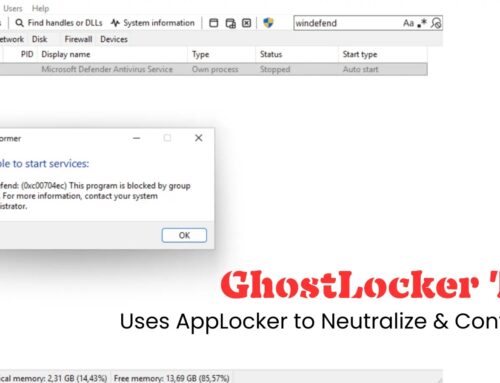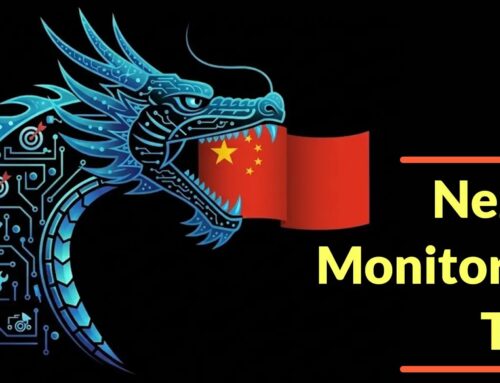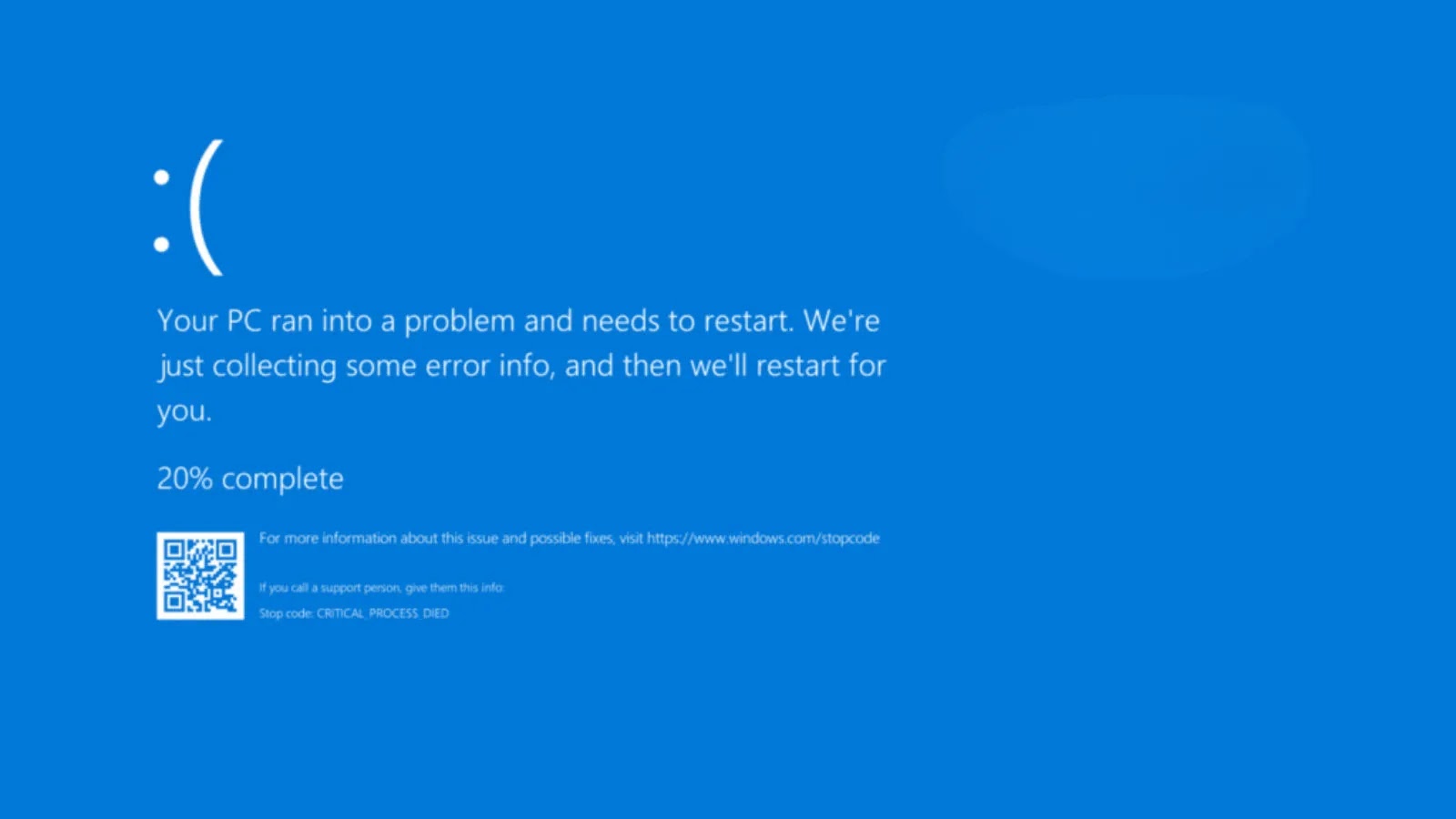
Windows Introduces Quick Memory Scan Feature During Restart After BSOD Crashes
Few events disrupt productivity and incite panic quite like the dreaded Blue Screen of Death (BSOD) in Windows. These unexpected system crashes, often accompanied by cryptic error codes, frequently point to underlying hardware or software issues. Microsoft, recognizing the pervasive nature of these interruptions, is introducing a proactive diagnostic feature aimed at enhancing system stability and reducing future occurrences of BSODs. This new functionality will prompt users for a quick memory diagnostic scan immediately following a BSOD event during the restart process.
Understanding the Blue Screen of Death (BSOD)
The BSOD, technically known as a “Stop Error,” is Windows’ way of indicating a critical system failure from which it cannot recover reliably. It’s a direct symptom of severe issues, often stemming from driver conflicts, faulty hardware (especially RAM), corrupted system files, or software bugs. While the sight of a BSOD can be frustrating, it serves as a crucial diagnostic signal, prompting users or IT professionals to investigate the root cause.
Microsoft’s Proactive Approach: Quick Memory Scan
According to reports from Cyber Security News, Microsoft is integrating a quick memory diagnostic scan directly into the Windows 11 restart sequence after a BSOD. This intelligent feature is designed to automatically detect potential memory corruption issues, which are a common culprit behind system instability and crashes. By offering this scan promptly, Windows aims to identify and alert users to problems with their RAM before they lead to further, more disruptive crashes.
This initiative, recently seen in Windows Insider builds, represents a significant step towards a more self-healing operating system. Memory errors, while sometimes subtle, can manifest as application crashes, data corruption, and, most notably, recurring BSODs. By making a quick scan an immediate post-crash action, Microsoft empowers users to address these hardware-related issues more effectively and potentially prevent future system failures.
The Role of Memory in System Stability
Random Access Memory (RAM) is fundamental to a computer’s operation, serving as the volatile workspace for the CPU. Every application, every open file, and every active process utilizes RAM. When RAM modules become faulty or experience corruption, the data they hold can be compromised, leading to unpredictable system behavior. This corruption can confuse the operating system and applications, resulting in crashes, freezes, and the infamous BSOD.
Traditional memory diagnostics often require deliberate user action, such as scheduling a scan or booting into a specific diagnostic mode. Microsoft’s new feature streamlines this process, leveraging the moment of system vulnerability (post-BSOD) to offer an immediate and relevant diagnostic tool. This can significantly reduce the time users spend troubleshooting and potentially mitigate the impact of memory-related issues.
Remediation Actions for Memory Issues
While the quick memory scan serves as a vital diagnostic tool, it’s crucial to understand the steps to take if memory corruption is detected. Addressing memory problems proactively can save significant time and prevent data loss.
- Perform a Full Memory Diagnostic: If the quick scan indicates an issue, follow up with a comprehensive memory diagnostic test. Windows has a built-in “Windows Memory Diagnostic” tool, or you can use third-party tools like MemTest86 for a more thorough analysis.
- Reseat RAM Modules: Often, memory issues can be caused by loosely seated RAM sticks. Power down your computer, open the case, and carefully remove and reinsert each RAM module firmly into its slot.
- Test RAM Modules Individually: If you have multiple RAM sticks, test them one by one. Remove all but one module and run diagnostics. Repeat for each module to identify which one might be faulty.
- Replace Faulty RAM: If testing confirms a specific RAM module is defective, it will need to be replaced. Ensure the new RAM is compatible with your motherboard and existing modules (if you’re not replacing all of them).
- Update Drivers: While less common for direct memory issues, outdated or corrupted chipset drivers can sometimes indirectly impact memory access. Ensure your motherboard and other critical drivers are up to date.
Conclusion
The introduction of a quick memory scan during restart after a BSOD is a welcome enhancement to Windows 11’s stability features. This proactive diagnostic tool, aimed at identifying and mitigating memory corruption, demonstrates Microsoft’s commitment to improving the user experience and reducing frustrating system crashes. By integrating such diagnostics directly into the recovery process, Windows empowers users to address fundamental hardware issues more efficiently, paving the way for a more reliable and resilient operating system experience.