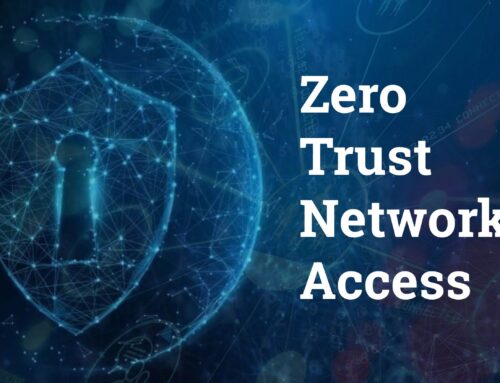SSL-VPN Best Practices for FortiGate Firewalls.
FortiGate Firewall: Fortigate SSL VPN Best Practices & Configuration
In today’s digital landscape, ensuring secure and reliable access to your enterprise’s network is paramount. The FortiGate SSL VPN, a robust feature of the Fortinet firewall, provides businesses with a secure remote access solution that combines ease of use with advanced security. By implementing Best practices in configuring your FortiGate SSL VPN include optimizing the ssl vpn session settings for enhanced security., you can significantly enhance your network’s security posture and ensure seamless access for authorized users.
Understanding SSL VPN
What is SSL VPN?
An SSL VPN is a Virtual Private Network that utilizes the Secure Sockets Layer protocol to encrypt data transmissions across the internet, ensuring a secure ssl vpn connection. By leveraging the inherent security features of SSL, this type of VPN ensures that data exchanged between remote users and the enterprise network remains private and secure. The FortiGate SSL VPN allows users to establish a secure connection to the corporate network through a web portal, safeguarding the integrity of the data in transit.
Advantages of SSL VPN
SSL VPNs offer a myriad of advantages, particularly in the realm of secure remote access. Unlike traditional IPsec VPNs, SSL VPNs do not require specialized client software, making them easier to deploy and manage. They provide a high degree of flexibility, allowing access from any device with an internet connection and a web browser. This adaptability ensures that businesses can maintain productivity while upholding stringent security measures through FortiGate’s comprehensive firewall policies and SSL VPN security configurations.
Common Use Cases for SSL VPN
SSL VPNs are ideal for providing remote employees with secure access to the corporate network. They are particularly beneficial for organizations with a mobile workforce or those that require access to sensitive resources from various locations. Additionally, SSL VPNs facilitate secure connections for third-party partners and contractors, ensuring that only authorized users can access the necessary resources. By configuring SSL VPNs using the FortiGate firewall, businesses can manage VPN access efficiently while adhering to security best practices.
Fortigate Firewall Configuration
Basic Configuration Steps
When configuring a FortiGate firewall, start by accessing the device’s CLI or web portal to go to vpn settings. Begin with setting a strong administrative password, as it is crucial for securing the management interface. Then, establish a secure management session via HTTPS and SSH. Assigning IP addresses to the interfaces is essential to ensure proper network traffic routing. This foundational step is critical for fortifying your network’s security baseline, especially when configuring the fortios settings.
Configuring VPN Interface
To configure the VPN interface on a FortiGate firewall, navigate to the VPN settings and select the appropriate SSL-VPN portal. Assign the necessary IP address range for your remote users to ensure seamless access. It’s imperative to define the ssl vpn tunnel parameters within the config vpn ssl settings set menu to optimize your fortigate vpn configuration. This configuration guarantees secure and efficient vpn connections, enhancing your organization’s remote accessibility.
Firewall Policies for SSL VPN
Implementing robust firewall policies is a best practice for managing SSL VPN access on a FortiGate firewall. Establish rules that allow authorized traffic through the ssl-vpn interface while blocking unauthorized access. It’s important to fine-tune these policies to align with your security requirements. Regularly review and update these firewall policies to adapt to evolving threats, ensuring continuous protection of your network infrastructure.
SSL VPN Security Best Practices
Authentication Methods
Employing reliable authentication methods is fundamental to securing your FortiGate SSL VPN. Use Multi-factor authentication (MFA) is essential for enhancing the security of your ssl vpn user accounts. To add an extra layer of security, ensuring that only verified ssl vpn user accounts gain access is crucial. Consider integrating LDAP or RADIUS authentication servers to streamline user management. These authentication practices mitigate the risk of unauthorized access, safeguarding your enterprise’s sensitive data and reinforcing trust in your security framework.
Implementing Local-In Policies
Configuring local-in policies on your FortiGate firewall enables you to control the traffic destined for the firewall itself. These policies are critical for managing remote ssl vpn access and preventing unauthorized attempts to access management services. By specifying permitted IP addresses and protocols, you can significantly reduce potential attack vectors. This proactive approach fortifies the firewall against direct threats, maintaining the integrity of your network perimeter and ensuring a reliable vpn client experience.
Securing Remote Access
Securing remote access through a FortiGate SSL VPN requires a meticulous approach to configuring the vpn client settings. Ensure that your ssl vpn settings are optimized for both security and performance. Regularly update ssl certificates and maintain a robust vulnerability management strategy. By enabling session timeouts and implementing strict vpn access controls, you can secure remote connections. These measures are indispensable in safeguarding your business from potential cyber threats, ensuring a resilient and secure remote work environment.
Configuring Fortigate SSL VPN
Setting Up the SSL VPN Portal
Setting up the SSL VPN portal on your FortiGate firewall is an essential step in ensuring secure remote access for your organization. Begin by navigating to the config vpn ssl web portal settings, where you can define parameters such as themes, client options, and bookmarks. This portal serves as the entry point for VPN users, providing a seamless and secure interface tailored to your organization’s needs. Configuring the SSL VPN portal effectively is a best practice that enhances user experience and fortifies your network’s defenses through the default portal settings.
Configuring VPN Settings
Once the SSL VPN portal is established, proceed to configure the VPN settings. Access the vpn ssl settings set menu to define critical parameters like the SSL-VPN port number, typically 10443, and the IP address range for clients. Fine-tuning these settings ensures efficient and secure vpn connections, while also aligning with your organization’s security policies. By adhering to these configuration best practices, you enhance the reliability and security of your FortiGate SSL VPN environment, particularly with the vpn ssl web portal edit settings.
CLI Configuration for SSL VPN
For advanced users, configuring SSL VPN through the CLI provides greater control and precision over the ssl vpn session parameters. Start by accessing the FortiGate CLI and issuing commands to configure the ssl vpn tunnel mode, authentication methods, and local-in policies. Utilizing the CLI allows for more detailed customization, empowering you to optimize security settings according to your enterprise’s specific needs. This method not only fortifies your security posture but also accommodates unique network requirements for your ssl vpn web configurations.
Fortigate IPSec VPN Integration
Overview of IPSec VPN
IPSec VPN is another robust solution provided by Fortinet for secure remote access. Unlike SSL VPN, IPSec VPN establishes a secure connection by encrypting IP packets between remote users and the enterprise network. This protocol is highly effective for site-to-site connections and provides an additional layer of security for your network. Understanding the capabilities of IPSec VPN is crucial for organizations looking to enhance their security infrastructure with FortiGate’s advanced features.
Comparing SSL VPN with IPSec VPN
When comparing SSL VPN and IPSec VPN, each has its distinct advantages. SSL VPN is favored for its ease of use, requiring only a web browser for access, making it ideal for remote users and BYOD scenarios. Conversely, IPSec VPN is preferred for its robust encryption and is typically deployed for fixed site-to-site connections. Choosing between these options depends on your organization’s specific remote access needs and security priorities, with FortiGate providing comprehensive support for both.
Configuration Tips for IPSec VPN on Fortigate
To effectively configure IPSec VPN on a FortiGate firewall, initiate the process by defining the VPN interface and selecting appropriate encryption algorithms. Ensure that you configure the security policies to allow VPN traffic and establish a secure authentication mechanism. Regularly review and update these settings to adapt to changing security requirements. By implementing these configuration tips, you can leverage FortiGate IPSec VPN to bolster your network’s security and reliability.
5 Surprising Facts About SSL-VPN Best Practices for FortiGate Firewalls
- FortiGate firewalls support up to 10,000 concurrent SSL-VPN connections, making them ideal for large organizations.
- Utilizing split tunneling can enhance performance by allowing users to access local resources while connected to the VPN.
- FortiGate’s SSL-VPN can be configured to provide granular access controls based on user roles and device types.
- Regularly updating the FortiOS firmware can significantly reduce vulnerabilities associated with SSL-VPN configurations.
- FortiGate SSL-VPN supports two-factor authentication, significantly increasing security for remote access connections.
What are the best practices for configuring SSL VPN on Fortigate firewalls?
To ensure optimal performance and security when configuring SSL VPN on Fortigate firewalls, it’s essential to follow best practices such as using strong authentication methods, enabling split tunneling appropriately, and regularly updating VPN user credentials. Additionally, configure local-in policies to restrict access and ensure the firewall policies are set to allow SSL VPN traffic effectively.
How can I disable SSL VPN on Fortigate?
To disable SSL VPN on Fortigate, access the Fortigate firewall interface, navigate to the VPN settings, and disable the SSL VPN feature. This can also be accomplished via the CLI by executing the command config vpn ssl settings followed by set status disable. Always ensure to review firewall policies to prevent unwanted access after disabling.
What should I do if users are having trouble accessing the SSL VPN?
If users are having trouble accessing the SSL VPN, first check the SSL VPN login page for errors. Ensure that the VPN server is properly configured and that users are entering the correct VPN credentials. Additionally, verify the firewall policies to ensure they allow SSL VPN traffic and check the network setup, particularly the IP address of the Fortigate.
How do I configure SSL VPN settings on Fortigate?
Configuring SSL VPN settings on Fortigate requires navigating to the VPN section of the Fortigate interface. From there, you can set up the SSL VPN portal, configure authentication methods, and specify the default SSL VPN port. You may also want to customize the SSL VPN login page to enhance user experience.
What is the default SSL VPN port on Fortigate firewalls?
The default SSL VPN port on Fortigate firewalls is typically port 443. This is the standard port used for HTTPS traffic, allowing users to connect to the VPN seamlessly. If necessary, this port can be changed in the SSL VPN configuration settings to accommodate specific network requirements.
How can I manage SSL VPN clients on Fortigate?
Managing SSL VPN clients on Fortigate involves monitoring active sessions, configuring user access through firewall policies, and adjusting security settings. You can check the status of SSL VPN clients in the Fortigate interface and utilize Fortigate application control features to manage application access effectively.
What is split tunneling in SSL VPN on Fortigate?
Split tunneling in SSL VPN on Fortigate allows users to access both the VPN and local network resources simultaneously. This means only specific traffic is routed through the VPN tunnel while other traffic goes directly to the internet. Configuring split tunneling can enhance performance and reduce unnecessary load on the VPN server.
What are local-in policies and how do they affect SSL VPN on Fortigate?
Local-in policies on Fortigate are used to control traffic that is destined for the Fortigate unit itself, including SSL VPN connections. By configuring these policies, you can restrict or allow access to the SSL VPN based on various criteria such as source IP addresses or user groups, enhancing the security of your VPN implementation.